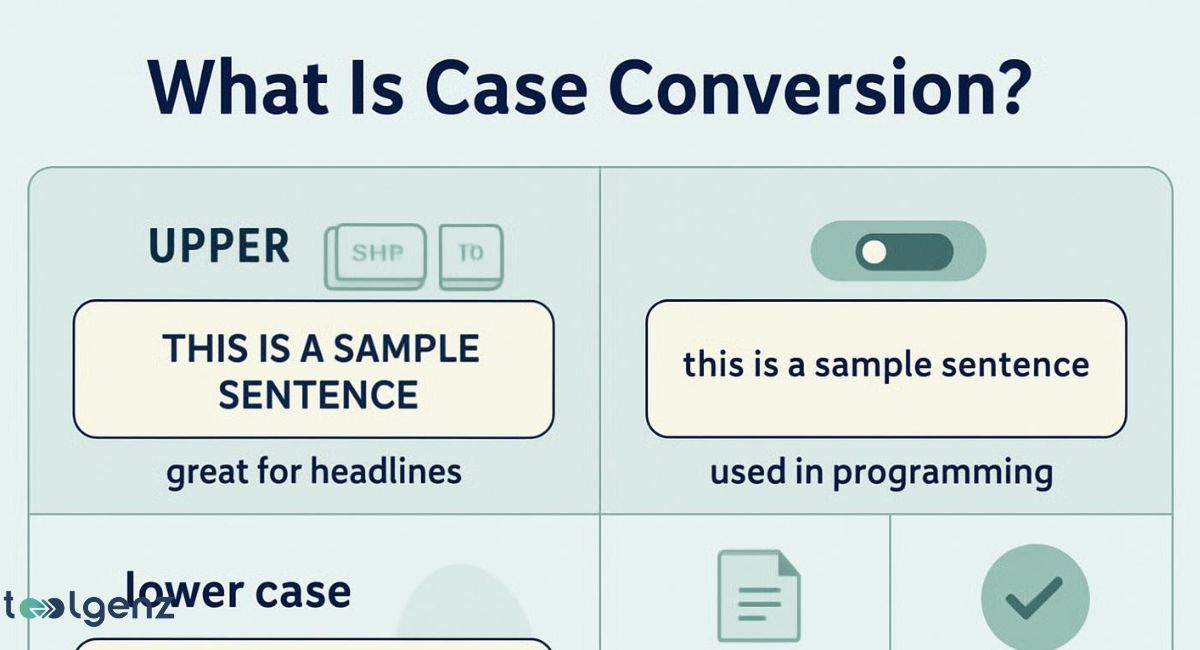What Is Case Conversion? It’s the process of changing how letters appear in your text—whether in UPPER CASE, lower case, Title Case, or Sentence case.
This might seem simple, but it’s a big deal when it comes to writing clearly and professionally. Whether you’re creating a resume, coding in HTML, or editing documents in Word, case conversion helps maintain clarity and consistency.
Tools that support text formatting styles make it easy to switch between styles based on your need.
Understanding capitalization rules ensures your writing looks polished and is easy to read. From websites to emails, case transformation tools are essential in today’s digital communication.
Using the right case formatting can enhance your brand voice, improve reader engagement, and eliminate common capitalization consistency errors.
As digital content grows, so does the importance of mastering how and when to use each text editing tool efficiently.
1. Title Case vs. Sentence Case vs. Upper Case
There are four common text formatting styles that you will see almost everywhere: title case, sentence case, upper case, and lower case. Each has a different purpose.
Title case means capitalize first letter of most words, like this: How to Change Text to Title Case. It is mostly used for headlines and titles.
Sentence case only capitalizes the first word of the sentence and any proper nouns. It looks like this: This is a sentence in sentence case.
These styles are a key part of capitalization rules in professional writing. Choosing the right style boosts readability and ensures capitalization consistency across documents.
Whether you’re drafting emails, blogs, or resumes, understanding sentence vs. title case helps you format text clearly and effectively.
Upper case is when ALL letters are in capital form. Lower case is when all letters are small. Here is a quick table to understand:
| Style | Example |
| Title Case | The Quick Brown Fox Jumps Over The Lazy Dog |
| Sentence Case | The quick brown fox jumps over the lazy dog. |
| UPPER CASE | THE QUICK BROWN FOX JUMPS OVER THE LAZY DOG |
| lower case | the quick brown fox jumps over the lazy dog. |
Understanding sentence vs. title case is very important for writing documents, websites, or headlines. This helps you follow the proper way to format titles in documents and maintain capitalization consistency in professional writing.
2. When to Use Each Capitalization Style
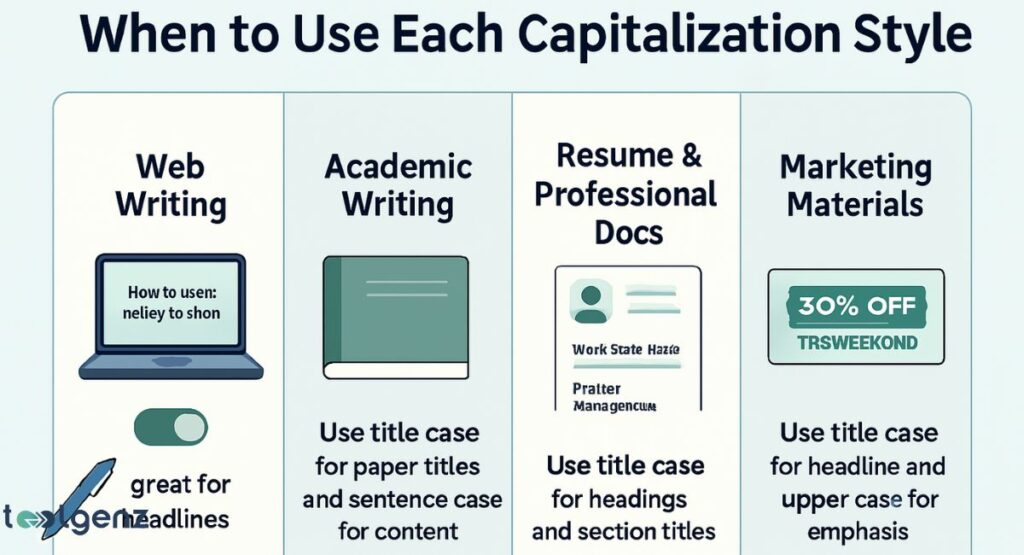
Different situations call for different text formatting styles. For example, in resume capitalization, you may use title case for section headers like “Work Experience” or “Education.” But the details under those headers are in sentence case.
In academic writing, sentence case is preferred because it is more neutral and formal. In marketing or web content, title capitalization draws more attention. That’s why you see blog titles like “How to Boost Sales With Email Marketing.”
When writing for the web, especially headlines or call-to-action buttons, title case looks more engaging. In contrast, email content, internal documents, and reports often use sentence case because it’s easier to read and looks clean.
Choosing the right format helps match your tone to the audience. From headline formatting to formal reports, knowing when to use sentence case in writing keeps your content professional and impactful.
3. How to Change Sentence Case in Microsoft Word
Many users ask, “How to change text to title case” or “fix capitalization in Word documents”. Luckily, Microsoft Word has a built-in tool for that. You can use the Word processor capitalization menu to quickly change case.
Here’s how you do it:
Select the text you want to change. Then press Shift + F3. Each time you press it, the text toggles between upper case, lower case, and sentence case.
This is an example of a text editing tool that saves you time. It’s also a quick way to improve capitalization consistency in professional writing.
This method works in nearly all versions of Word, making it one of the best ways to automatically convert text case without any extra software. It’s especially helpful when editing large documents or fixing formatting mistakes fast.
4. HTML Case Conversion: Easily Switch Upper Case to Lower Case in Code
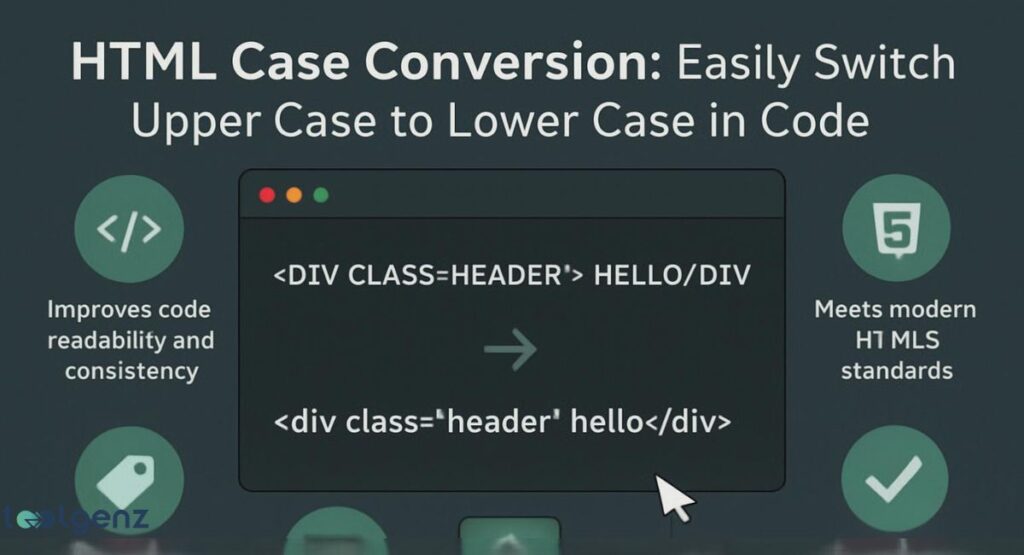
When working with websites, you may need HTML text conversion. HTML and CSS are case-sensitive text environments.
This means tags and attributes must follow proper case rules. If you write <Div> instead of <div>, the browser may still work, but it’s not a good practice.
To handle this, developers use CSS text transform like text-transform: uppercase or text-transform: lowercase.
You can also use a case transformation tool that lets you convert uppercase to lowercase online, which is useful when cleaning up code or working with large HTML files.
Following proper capitalization rules in HTML ensures better readability, cleaner code, and fewer errors. Even small formatting issues can cause problems in scripts or styled elements, so staying consistent is key for every web developer.
5. The Best Online Convert Case Tool: What It Is and How It Works
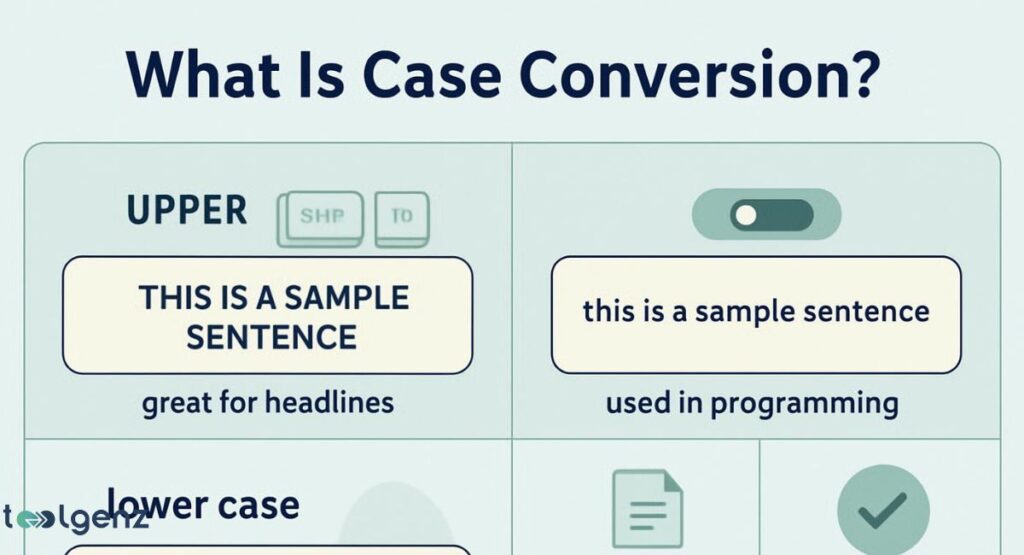
An online writing tool like a convert case tool lets users change the style of text quickly. You paste your content into a text box and choose the case you want — similar to how Exact Age Calculator 2025 helps streamline simple tasks with a clean interface.
These tools are useful when writing blog posts, creating captions, or editing content. Many also include the toggle case option which switches every letter’s case.
If you are searching for the best online tool to case conversion of text, choose one that supports copy-paste, live preview, and bulk editing.
These features save time and improve capitalization consistency in professional writing. Whether you’re working on a resume, blog headline, or web copy, the right tool helps your content look sharp and easy to read.
6. Why the Softtrix Case Conversion Tool Is the Best for Writers & Developers
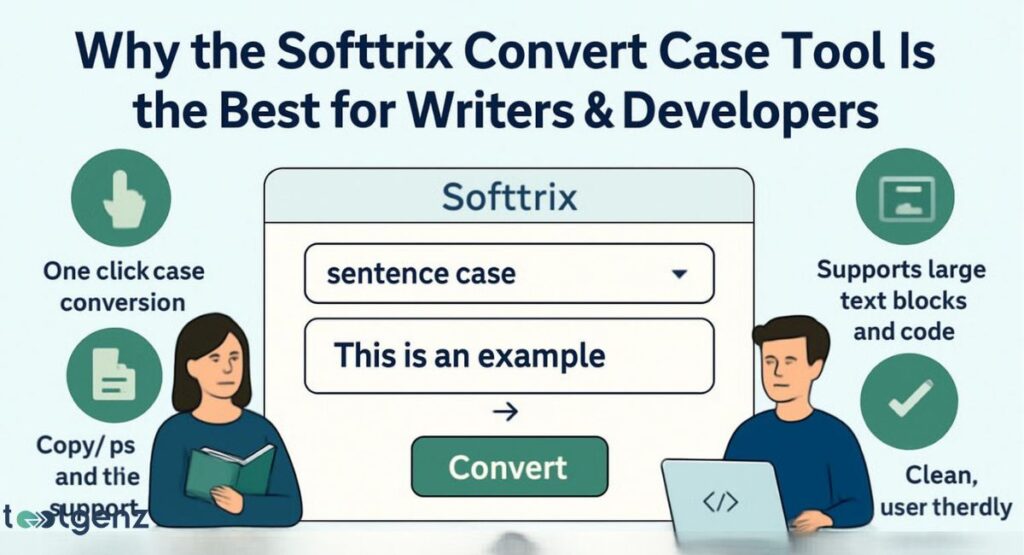
Bloggers and developers love the Softtrix case conversion Tool for how quickly it fixes capitalization issues.
It helps fix capitalization in Word documents, generate clean titles, and improve the appearance of website content. This tool is also useful when working on marketing campaigns, academic reports, or coding projects.
It supports every style including title capitalization, sentence case, and HTML text conversion.
The best part? It’s quick, free, and helps your writing stay consistent without the extra effort. in professional writing. Developers also love the live preview mode which helps spot errors instantly.
It’s especially helpful for those managing content across platforms, ensuring your text formatting styles remain consistent.
With built-in case conversion tool features and a user-friendly interface, it’s a must-have for anyone who values neat, readable, and correctly styled text.
7. Easy Ways to Case Conversion (Online Tools, Manual Methods & Extensions)
Case conversion manually is possible, but it’s slow. You can use shortcuts like Shift + F3 in Word or change case settings in Google Docs.
But the easiest way is using an online writing tool. These include Chrome extensions and free websites that let you automatically case conversion of text.
You can even find tools that convert your clipboard text or work in real-time. They’re perfect for fixing long paragraphs or cleaning up code with tricky case formatting. If you’re on a deadline, a case formatting website can save hours of work.
These smart tools also help maintain capitalization consistency in professional writing, especially when switching between formats like blogs, code, or academic work.
For writers and editors, they offer a practical way to ensure your text formatting styles always look polished and intentional.
8. A Smart Title Capitalization Tool for Perfect Headlines
Many blog writers struggle with headlines. A smart title capitalization tool can fix that. It helps you follow capitalization rules, apply headline formatting, and get the proper way to format titles in documents.
This is especially useful when you’re unsure what is the difference between title case and sentence case. The tool decides for you. It checks grammar, capitalizes the right words, and makes your titles SEO-ready.
You’ll often find these built into writing apps and browser extensions for quick edits. They also reduce human error and help ensure your content follows the latest text formatting styles and SEO best practices.
9. Tips and Tricks for Flawless Text Capitalization Every Time
Here are a few tips for editing capitalization errors that work every time. First, always check your document’s tone. Formal texts should use sentence case, while blogs or ads can use title case.
Second, always proofread. Even if you use a case transformation tool, it’s easy to miss proper nouns or abbreviations.
Third, know your tools. Whether you use Microsoft Word, Google Docs, or a convert uppercase to lowercase online website, practice helps you get better results.
Also, consider enabling grammar checkers like Grammarly that flag incorrect cases and enhance readability.
These tools not only flag incorrect cases but also suggest the proper way to format titles in documents, helping you polish your content faster.
Final Thoughts: Mastering the Art of Case Conversion
Using the right capitalization makes your writing look clean, smart, and professional. Whether you’re editing code, writing a resume, or creating blog titles, good text formatting styles make all the difference.
Use smart tools, understand when to use title case or sentence case, and never underestimate the power of a well-capitalized sentence. A few smart tools and habits can make your writing look more professional — every single time.
To keep improving, explore case transformation tools, practice using Word processor capitalization shortcuts, and learn more about capitalization rules that apply to different formats like emails, headlines, or even HTML text conversion.
FAQs
1. How do you convert text to proper case?
Use a case conversion tool or Word processor’s “Capitalize Each Word” function to apply proper case, where the first letter of each word is capitalized.
2. How do you convert text to caps?
You can use online writing tools or the “UPPERCASE” option in Word to convert text to caps instantly.
3. How to do case conversion of text in Word?
Select the text, go to the “Home” tab, click “Change Case” (Aa icon), and choose from sentence case, UPPERCASE, lowercase, or Title Case.
4. Can we do case conversion of text without retyping it?
Yes, you can easily toggle case using built-in features in Word or by using online case conversion tools.
5. What is the formula for changing text case?
In Excel, use formulas like =UPPER(A1), =LOWER(A1), or =PROPER(A1) to change text to uppercase, lowercase, or proper case.