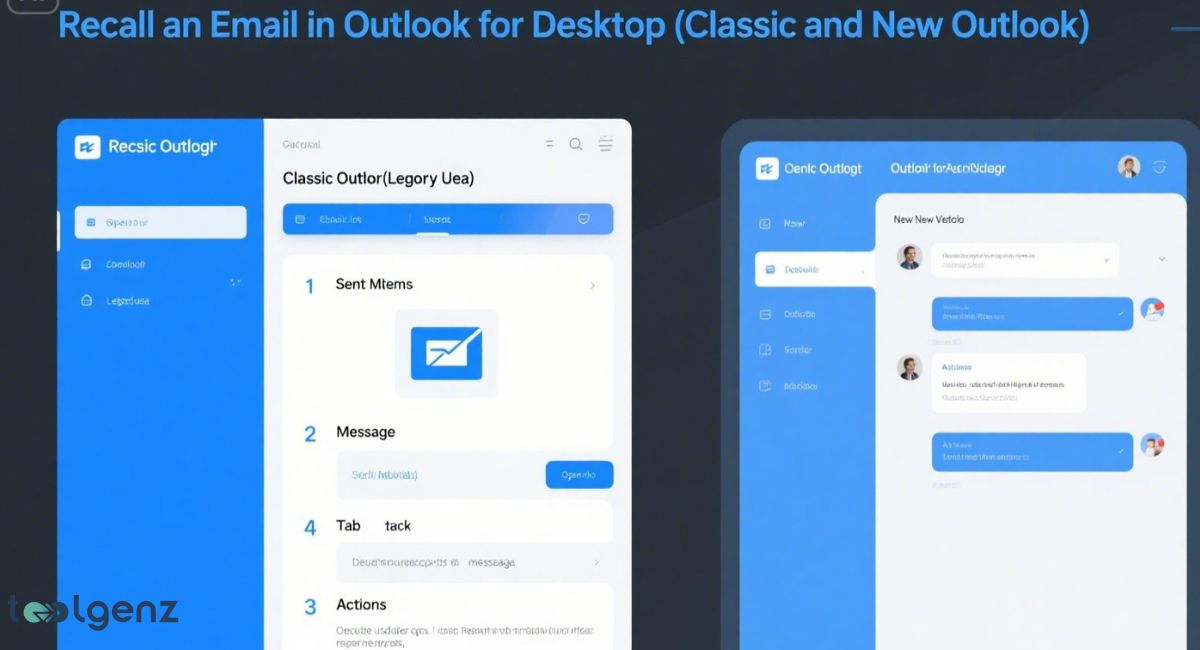Recalling an Email in Outlook is a feature many users rely on to correct mistakes or stop sensitive information from being sent unintentionally.
Ever hit “Send” on an email and instantly regretted it? You’re not alone. Thankfully, Microsoft Outlook gives users a second chance through its recall email options.
Whether you’ve emailed the wrong person, left out an attachment, or shared sensitive information email by mistake, knowing how recalling an email in Outlook works can help you fix things before it’s too late.
This guide explains the process in plain English and walks you through everything from the Sent Items folder to checking your Outlook message recall status. If you use Office 365 or an Exchange account, this feature could be a lifesaver in your day-to-day communication. Let’s explore how it works.
Keep in mind, email recall works best when both sender and recipient are on the same Exchange server. Timing is critical — the sooner you act, the better your chances. With these tips, you can avoid common pitfalls and master Outlook’s recall feature like a pro.
Understanding How Recalling an Email in Outlook Works
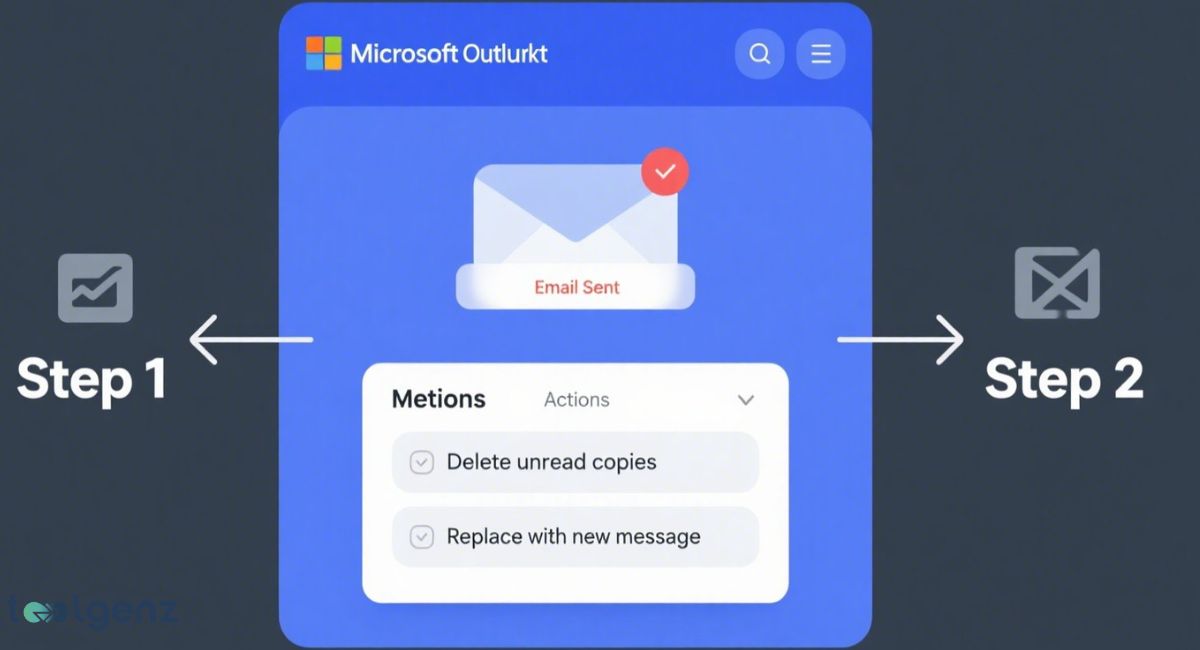
The recall email options Outlook provides let you try to remove email from recipient inbox—but only if certain conditions are met. A recall tries to stop the recipient from seeing the original message and replaces it with a new one if needed.
It only works with Microsoft Outlook and not with other email services like Gmail. It also works best if both sender and recipient use an Exchange account inside the same company.
Unlike Gmail’s quick undo feature, Outlook lets you use a recall command from the Sent Items folder. The command sends a request to the receiver’s mailbox. If they haven’t read the message yet, Outlook may delete or replace it. However, the recall will fail if the email is moved or opened.
That’s one of the many recall feature limitations. Keep in mind that this is different from the Undo Send feature, which works instantly and only gives a few seconds to act.
Because of these constraints, it’s always a good idea to double-check emails before sending. Understanding how recall works — and when it doesn’t — can help you avoid embarrassing surprises at work.
Conditions and Limitations for Email Recall in Outlook
There are very strict conditions for email recall in Microsoft Outlook.
First, both you and the receiver must have a Microsoft Exchange recall email system. This usually means you’re in the same organization using Office 365 or a corporate Outlook system. Second, the message must still be unread and located in the inbox.
Other problems that cause recall failures include the recipient opened email recall, the message being moved to another folder by rules, or the receiver not using Outlook on Mac or Outlook.com.
A recall won’t work if the receiver is using Gmail or another non-Outlook service. These are common email recall failed reasons many users experience.
Because of these limitations, many users find that relying solely on email recall is risky. It’s best to use it as a last resort and follow up with a correction email or a phone call to clarify any mistakes.
When to Recall an Email in Outlook
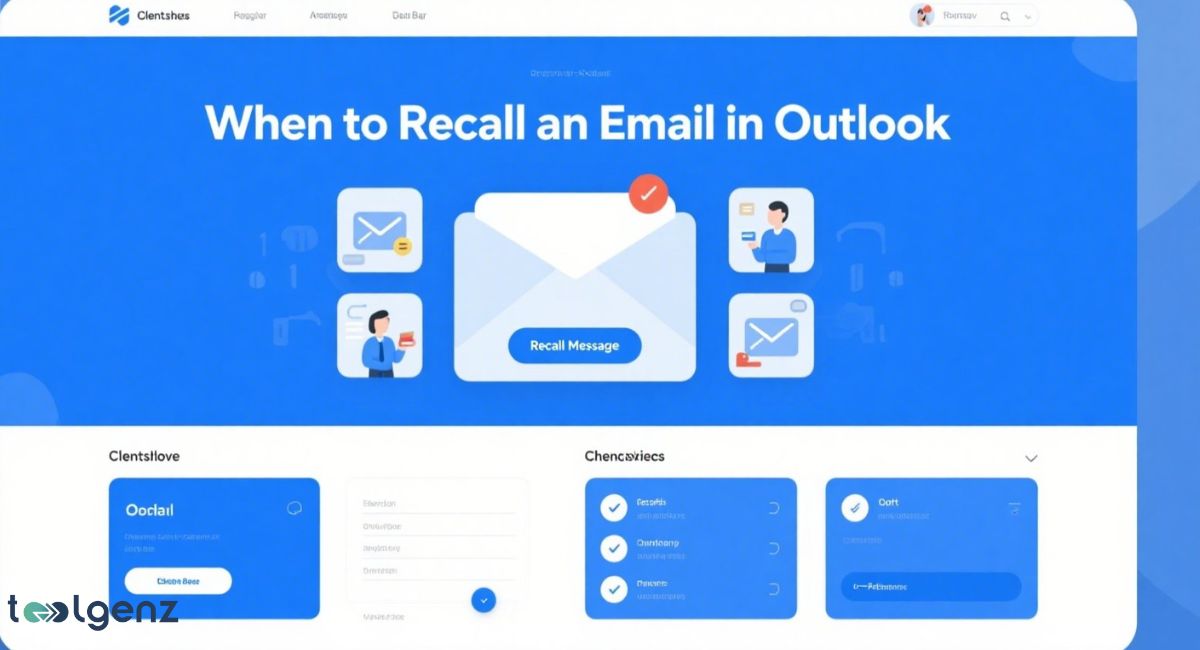
A recall is helpful when you send an email with sensitive information email, the wrong file, or harsh language. It’s also useful if you meant to delay the message but forgot.
Once the email is sent, the only way to fix the error is through the recall process. But you must act fast. Waiting too long could result in the recipient opened email recall becoming useless.
You may also use the recall feature when your email lands in the wrong inbox due to autocomplete mistakes. An email sent to wrong person could be risky. Remember, the faster you try to recall, the better your chances.
Still, it’s important to double-check emails before sending to avoid relying on recall. Prevention is always better than cure when it comes to sensitive or critical communication.
How to Recall an Email in Outlook (Step-by-Step Guide)
First, open your Sent Items folder in Microsoft Outlook. Find the email you want to recall and double-click it to open it in a new window. Then look for the “More Actions” option and select “Recall This Message.”
Next, choose either “Delete unread copies” or “Delete and replace with a new message.” Click OK to proceed. You’ll receive a Message Recall Report in your inbox soon.
It will tell you the Outlook message recall status, showing if the action worked or failed. This is the most accurate method for how to cancel sent email in Outlook.
Keep in mind that success depends on recipient settings and whether the email has already been read. Always check your recall status to confirm if the message was removed. If the recall fails, consider sending a follow-up email to clarify or correct the original message.
Recall an Email in Outlook for Desktop (Classic and New Outlook)
The process is similar in both classic Outlook vs new Outlook, but the menus might look different.
In the classic version, go to the “Message” tab, then choose “Actions” and “Recall This Message.” In the new version, find “More actions” in the ribbon and select recall from there.
You will also be able to check a box that asks if you want to be notified about the recall’s success. This sends a report with your Outlook message recall status.
This process only works in recall sent email in Outlook desktop version and won’t be available in mobile or web versions.
Remember, because the recall depends on Exchange server settings and recipient actions, it’s important to act quickly.
If you frequently need to retract emails, consider enabling the “Delay Send” feature as a preventive measure. This gives you a buffer time before messages actually leave your outbox.
How to Recall an Email in Outlook Web and Mac
If you’re using Outlook web email recall or Outlook on Mac, the full recall feature may not be available. However, you can still enable the Undo Send feature.
This setting gives you a few seconds after clicking Send to undo the message.
To activate this on Outlook.com or Mac, go to your Compose and Reply settings. Adjust the slider under Undo Send to set the delay up to 10 or 20 seconds.
While not a full recall, it’s a helpful alternative and works well with Outlook delay delivery setups.
Keep in mind, Undo Send only works briefly after sending and cannot retract messages once delivered.
For critical emails, double-check before sending or use delay delivery to minimize mistakes. This way, you get the best mix of speed and safety in your email communications.
How to Replace or Edit a Recalled Email with a New Message
Sometimes, you don’t just want to delete the email—you want to fix it.
Outlook allows you to replace sent email Outlook messages during the recall process. Select the option “Delete unread copies and replace with a new message.”
After selecting this option, Outlook will let you write a new message. The old email will be removed from the inbox if unread, and the new one will replace it.
It’s useful if you forgot an attachment, sent the wrong version, or realized your message sounded too harsh.
Remember, the replacement only works if the original message hasn’t been read or moved. If the recipient opens the email first, the recall will fail, and they’ll see both versions.
If you move fast, you might just save yourself from a potentially awkward email blunder.
What to Do if Recalling an Outlook Email Doesn’t Work
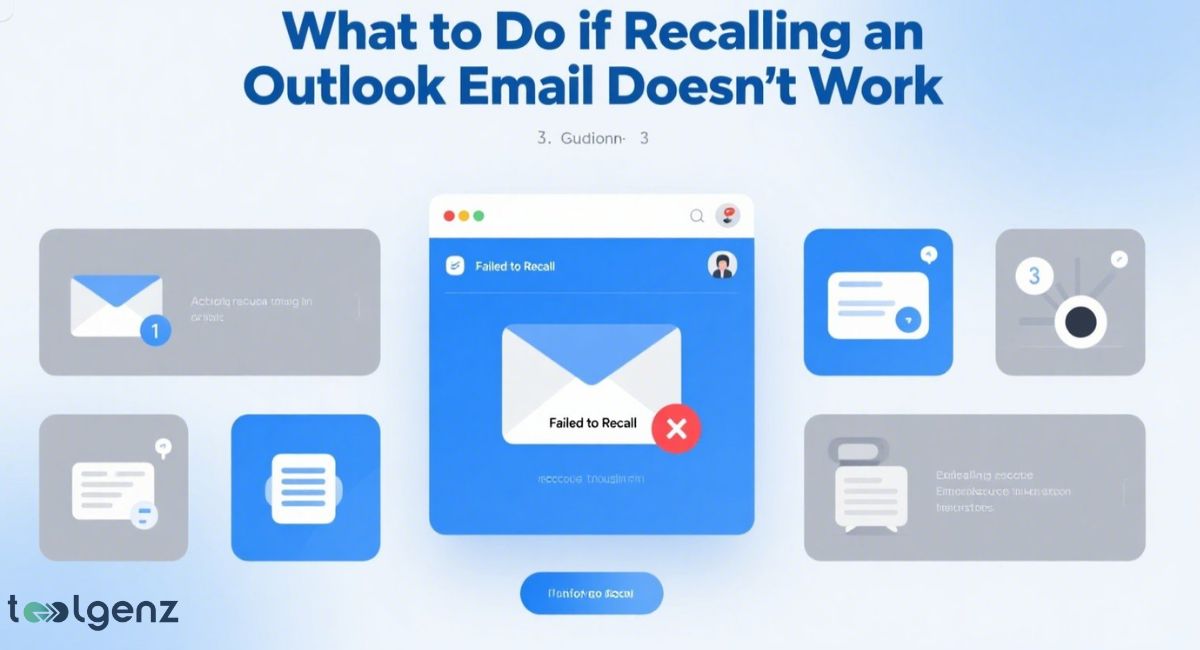
If the recall fails, you can still take action. If the Outlook recall message not working notice appears, send a follow-up message explaining the mistake.
Apologize if needed and include the correct file or information.
Another solution is to invest in secure email services that let you revoke access even after a message is read. This is useful for companies with email automation needs and high data security concerns.
You can also improve your process with Zapier integration Outlook to prevent future issues.
Still, the best fix is avoiding the mistake in the first place. Double-checking emails before sending and using delay delivery options can minimize the need for recalls.
Staying proactive helps maintain professionalism and avoid costly errors in communication.
Outlook Tips to Avoid Email Mistakes in the Future
To avoid making these mistakes again, start using the delay delivery feature. Go to the “Options” tab when composing a message and choose “Delay Delivery.” Set the time to delay outgoing emails for review.
Also, get in the habit of checking every email before you hit send. Use tools like drafts, send-to-self, or Outlook email scheduling.
It’s a simple habit that can save you stress and keep your communication sharp.
Consider turning on phishing protection email features if your company handles sensitive data.
Taking these simple steps helps you catch errors early and maintain clear, effective communication.
Over time, these habits can save you from embarrassing moments and protect your organization’s reputation.
Automate and Enhance Outlook with Third-Party Tools
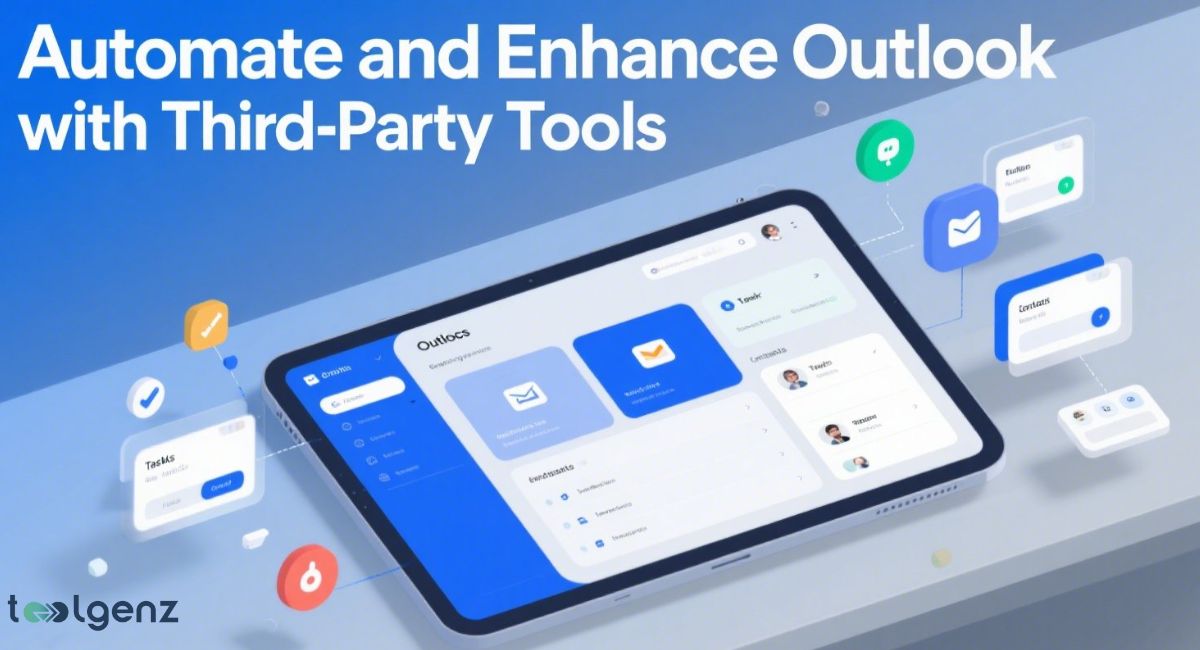
You can make your email life easier with third-party Outlook tools. These tools help you avoid mistakes and speed up tasks.
With automate Outlook with Zapier, you can connect your inbox to calendars, Slack, or project software.
Tools like Mailock offer secure email services that let you revoke access or track opens. You can also schedule emails, create rules, and manage high-volume workflows better.
Email automation and smart tools are the best way to protect yourself and your business from future slip-ups.
By leveraging these tools, you can not only streamline your communication but also ensure that you’re operating at maximum efficiency.
With how quickly emails fly back and forth, being careful and organized can save you from big headaches later. So, embracing these tools can make a significant difference in managing both personal and professional email.
Outlook’s recall function also complements modern mobile productivity tools, especially when handling tasks on the move.
Feature Comparison Table
| Feature | Classic Desktop | Outlook Web | Mac | Mobile |
|---|---|---|---|---|
| Recall Email | Yes | Limited | No | No |
| Undo Send | No | Yes (10s) | Yes (20s) | No |
| Replace Message | Yes | No | No | No |
| Delay Delivery | Yes | Yes (rules) | No | No |
FAQs
How do I recall a message in Outlook that’s already sent?
Open your Sent Items folder, double-click the email, go to “More Actions” or “Message” tab, and select “Recall This Message” to try deleting or replacing it.
How do I recall an already sent email?
Use the Recall This Message option in the Microsoft Outlook desktop app if both you and the recipient use an Exchange account within the same organization.
How to recall an email in Outlook without recipient knowing?
If the recipient hasn’t opened the email, the recall may succeed silently; otherwise, they’ll get a recall notification recipient alert.
How do you recall an email in Outlook online?
The full recall feature isn’t available in Outlook online; you can only use the Undo Send feature within 10 seconds after sending.
Why can’t I recall an email in Outlook?
You can’t recall if the recipient opened email, uses a non-Outlook account, or if the message was moved from their inbox.