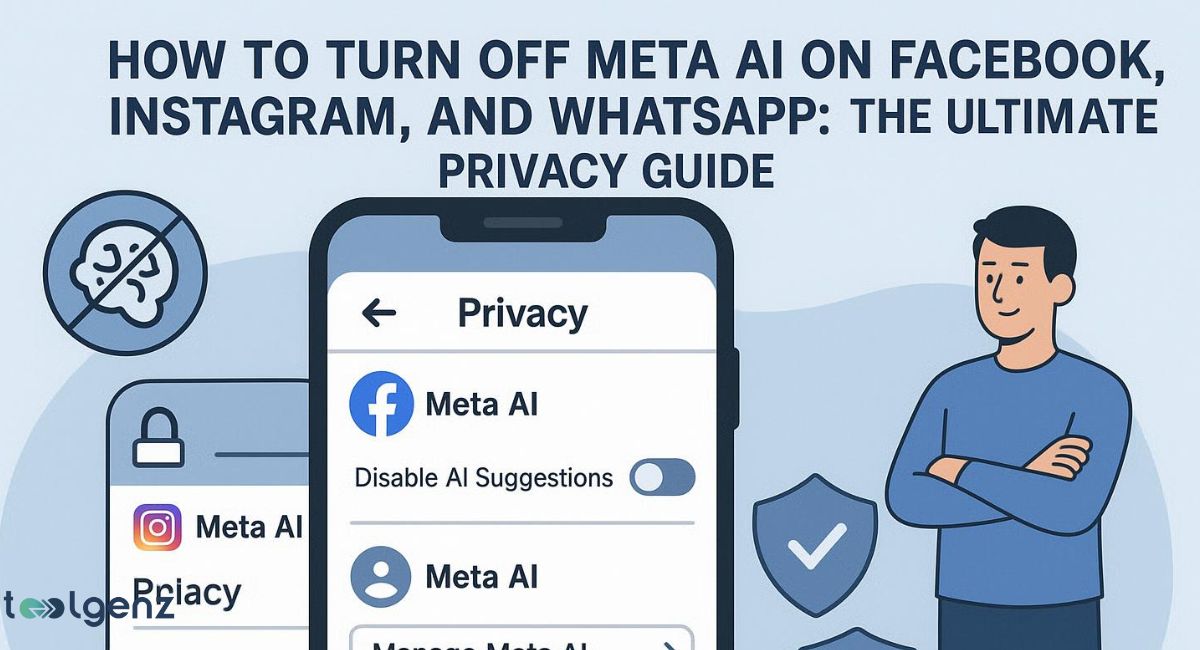In today’s digital world, Meta AI is becoming deeply woven into your favorite platforms—Facebook, Instagram, and WhatsApp. From auto-replies to AI-powered comment summaries, this technology shapes how you interact online.
But many users in the USA are now raising concerns over Meta AI data collection, especially as it taps into personal content like your Facebook camera roll cloud processing.
Whether it’s the rise of generative AI tools or quiet updates to privacy settings, people are asking: can I control this?
This ultimate privacy guide walks you through exactly how to turn off Meta AI on Facebook, Instagram, and WhatsApp—so you can take back control of your digital life.
You’ll also learn how to disable intrusive features, navigate hidden settings, and use privacy tools like VPNs and minimalist platforms to reduce tracking. Don’t let AI overstep—stay informed, stay protected.
1. What Is Meta AI?
Meta AI is Meta’s smart assistant that works across its apps. It powers things like Facebook AI comment summaries, automatic post suggestions, and the Instagram AI assistant.
It can even scan your photos, learn from your messages, and suggest replies. This AI is part of the company’s new push into generative AI tools, using advanced systems like the Llama 3 model to improve user experience.
But many users don’t realize their data fuels this technology. Meta uses your photos, posts, messages, and even voice notes to train these systems.
This raises major privacy concerns, especially when personal content is used without clear consent. That’s why it’s important to understand how to control these features or opt out where possible.
2. Understanding the Risks: Meta AI and Data Collection
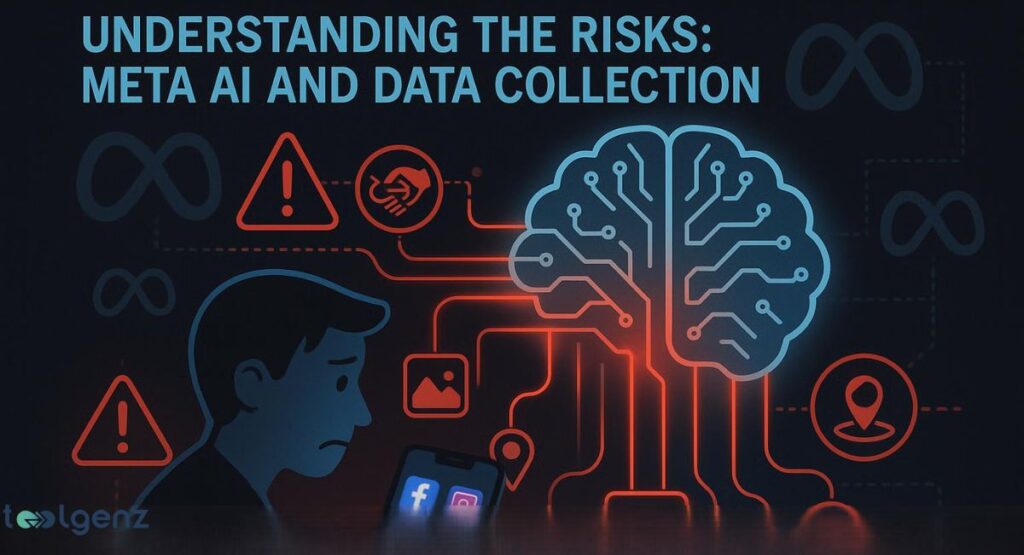
The biggest risk with Meta AI data collection is how much it knows about you. Meta gathers AI training data from everything you do—posts, likes, searches, and even your Facebook camera roll cloud processing. It uses this to teach its AI systems.
These tools don’t just learn from you—they learn about you. This opens the door to AI ethical concerns like bias, surveillance, and even data misuse.
Some experts also warn about the possibility of Meta AI and US government partnerships that could lead to overreach.
That’s why users are now taking steps to limit Meta AI features or switch to alternatives like the Facebook mbasic version.
If you’re concerned about social media AI privacy, understanding how to turn off or mute Meta AI chatbot tools is a good first step.
3. How Meta’s AI Training Affects Your Data
Every time you interact with a Meta app, your data may be used to train the Meta generative AI assistant.
For example, your chats with the Messenger Meta AI bot or reactions to posts are logged as part of their AI training data. Your voice messages and photos can also be stored.
Meta claims it anonymizes this data, but it still raises major AI privacy risks. Unlike some regions, the U.S. does not offer full Right to object GDPR protections, making it harder for Americans to stop this use.
This is why more people are searching for ways to disable Meta AI suggestions and reduce exposure to AI-powered social media tools.
Taking steps to adjust Meta Privacy Center settings or using a VPN for social media privacy can help you stay in control.
| Data Collected by Meta AI | Used For |
| Messages and Chats | AI chatbot mute options, smart replies |
| Photos and Media | Camera roll cloud processing |
| Posts and Likes | ContentStudio AI tools |
| Location and Voice Notes | Personalized AI-powered comment summary |
4. Why You Might Want to Turn Off Meta AI
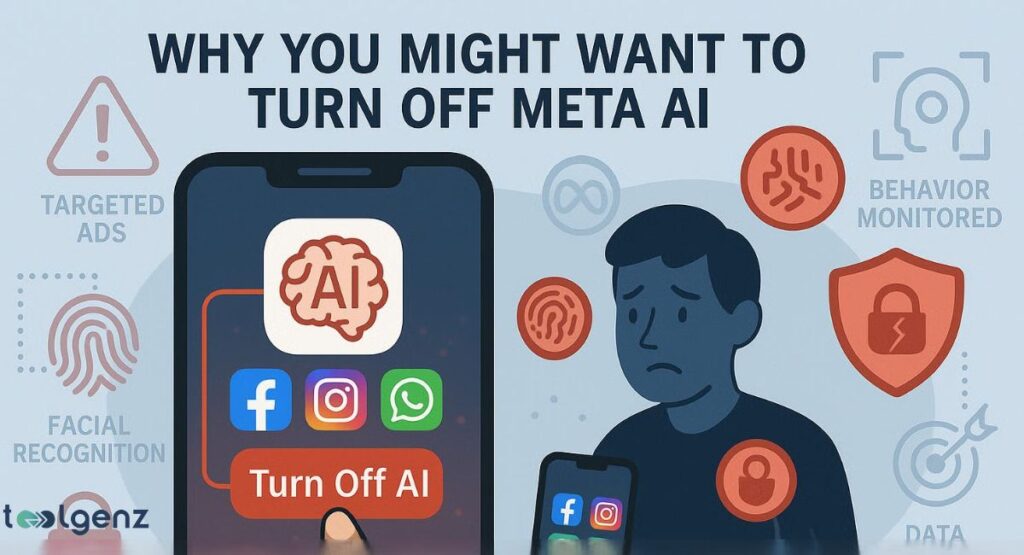
If you care about your privacy, there are many reasons to turn off Meta AI. First, the AI often suggests things you never asked for, like unwanted AI chat suggestions or ads based on your private messages.
Some users have seen their private data used in strange ways, including chat summaries or photo recommendations. Others are worried about how Meta might share their data with others or even the U.S. government AI partnership.
Many Americans are now filing a Meta AI objection request to stop their data from being used.
Taking action now can help limit Meta AI features before they expand further. The more control you have over AI-driven reply summaries tools and other automated suggestions, the safer your online experience will be.
5. How to Turn Off Meta AI: Complete Step-by-Step Guide
Right now, there is no magic “off” button. But there are clear steps you can take to disable AI on Facebook, mute Meta AI chatbot, and limit how your data is used.
First, visit the Meta’s privacy settings hub settings. In some regions, you’ll see an option to Object to Your Information Being Used for AI. This works better in Europe under GDPR Meta AI opt-out laws, but U.S. users can still submit a request.
Also, delete your chat history with Ask Meta AI and stop using tools like Messenger AI bot. You can also deny access to microphone, camera, and files to reduce AI alerts mute problems.
These actions won’t erase Meta AI completely, but they can protect privacy on Meta apps and reduce your exposure to AI-powered social media tools, concerns about how Meta might share their data with others or even the Meta data concerns involving government partnerships.
| Action | Result |
| Use Privacy Center | Submit an opt-out request |
| Mute or block Meta AI chatbot | Stops auto-replies in Messenger |
| Revoke camera/mic permissions | Limits voice & image learning |
| Clear interaction history | Erases training data used by AI |
6. Platform-Specific Guides
How to Turn Off Meta AI on Facebook
To turn off Meta AI on Facebook, open Settings and go to Privacy Center. Scroll to the AI section and click Manage AI Interactions.
If you see the option to Object to Your Information Being Used for AI, submit it. Also, avoid using Facebook AI features like smart summaries, and turn off photo sync to stop camera roll cloud processing.
These steps can help limit Meta AI features, reduce AI-powered comment summary activity, and lower the risk of personal data being used in AI training data without your full consent.
How to Remove Meta AI from Messenger
To remove the Meta AI chatbot from Messenger, open the chat window with the bot. Tap the profile icon and scroll down to mute or block. This will stop AI chat suggestions from appearing.
Also, go into Messenger’s settings and clear your interaction history with Messenger Meta AI bot to reduce AI training data exposure.
For added privacy, turn off permissions like microphone and file access in app settings. Disabling these features can help prevent background data collection and reduce AI notification mute issues.
How to Turn Off Meta AI on Instagram
To disable Meta AI on Instagram, visit Settings > About > About Meta AI. Scroll to the bottom and look for a “Your Information” section. If available, tap to submit a Meta AI objection request.
Also, avoid using the Instagram AI assistant, and stop interacting with smart replies or story suggestions to further limit Meta AI features.
You can also review and adjust app permissions like microphone and camera access to help reduce how much data Meta collects.
These changes won’t fully disable AI, but they can protect privacy on Meta apps and reduce the influence of AI-powered social media tools.
How to Turn Off Meta AI on WhatsApp
To stop WhatsApp Meta AI, open the chat with the assistant and tap the top menu. Select “Block” or “Report” to prevent further contact.
Go to your app settings and revoke access to microphone, photos, and files. This will limit WhatsApp AI features and stop AI-powered comment summary based on your media.
You should also avoid replying to or interacting with the AI assistant, as even simple chats may feed AI training data.
For more protection, consider using a VPN for social media privacy to prevent background data tracking across apps.
7. Understanding the Differences in Opt-Out Processes
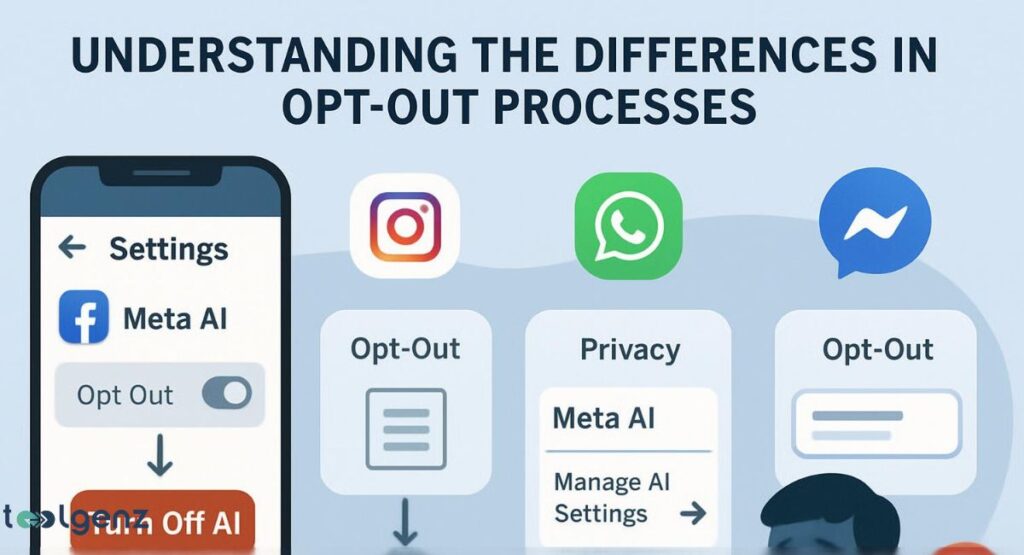
One confusing part is that every app handles opt-out differently. Facebook, Instagram, Messenger, and WhatsApp do not share a single Meta Privacy Center settings hub.
Even if you block the Meta AI chatbot in one app, it may stay active in another. This is because Meta treats each platform separately.
Also, in the U.S., there is no strong Data Subject Rights enforcement, unlike in Europe where GDPR Meta AI opt-out is required by law.
This fragmented setup makes it harder for users to fully protect privacy on Meta apps. To stay safe, it’s important to check each app individually, limit Meta AI features manually, and submit separate Meta AI objection requests wherever available.
| Platform | Opt-Out Option Available |
| Partially (via Privacy Center) | |
| Messenger | Manual mute or block only |
| Limited settings, varies | |
| Must block assistant chat |
8. Take Control of Your Privacy Beyond Meta AI
If you want to go further than just turning off Meta AI, there are smart ways to protect privacy on Meta apps.
Start by using a VPN for social media privacy like ExpressVPN, which hides your IP address. Also, limit app permissions—especially camera, mic, and file access. Clean up old messages and chats.
Don’t interact with AI features, and use third-party privacy tools to block trackers. The more you avoid interaction, the less data you give to Meta.
In addition, consider switching to privacy-focused alternatives where possible. Apps like Signal or Telegram may offer more control.
Staying informed about new Meta AI features and regularly reviewing your privacy settings can make a big difference.
9. Using the Minimalist Version of Facebook to Limit AI Tracking
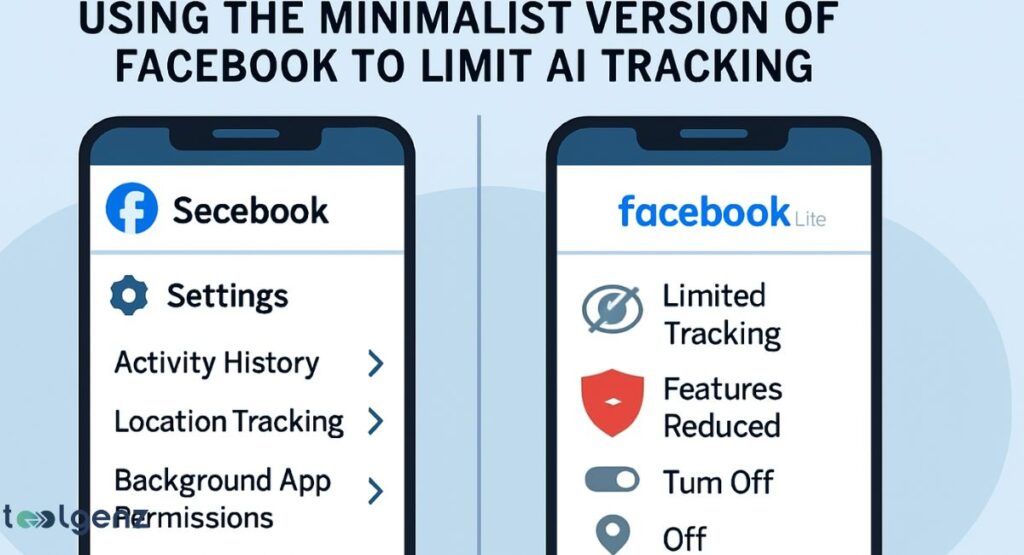
A little-known trick is to use the Facebook mbasic version. This is a simplified version of the platform with fewer AI-powered social media tools.
Just go to mbasic.facebook.com in your browser. It removes most of the smart features like AI-powered comment summary and Meta AI suggestions. It also works faster, uses less data, and doesn’t load the Meta AI assistant automatically.
This stripped-down interface is ideal for users who want minimal tracking and a cleaner experience. While it may lack some modern features, it’s a smart way to enjoy Facebook while keeping Meta’s AI systems at a distance.
10. Final Tips: How to Stay Safe Using AI-Driven Platforms
In the end, privacy is about choices. To stay safe, turn off mic and camera access, stop using smart AI features, and review your Meta Privacy Center settings often.
Think before you engage with AI bots. Avoid giving Meta any more AI training data than needed. Also, consider deleting or limiting your time on these apps. The less you use their AI tools, the more you reduce your risk.
Ultimately, staying private in the age of generative AI means being proactive. Stay updated on platform changes, use tools that enhance your digital security, and don’t hesitate to demand stronger privacy rights from tech companies.
FAQs
How do I turn Meta off on Facebook?
Go to Settings & Privacy > Privacy Center, then choose Manage Your Information and select Object to Your Information Being Used for AI.
How do I get Meta AI off my phone?
You can’t fully remove it, but you can limit Meta’s smart tools by adjusting your app settings and muting AI notifications in Facebook, Instagram, and WhatsApp.
How to get off Meta?
The only full opt-out is to delete your Meta accounts (Facebook, Instagram, WhatsApp) and use privacy-focused alternatives.
How do I turn Meta AI off on Instagram?
In Instagram’s Privacy Center, navigate to AI settings and choose to opt out of AI training data usage.
How do I opt out of Facebook Meta AI?
Visit the Meta Privacy Center, select Data Subject Rights, and file an objection request under Right to Object GDPR (available for some users).